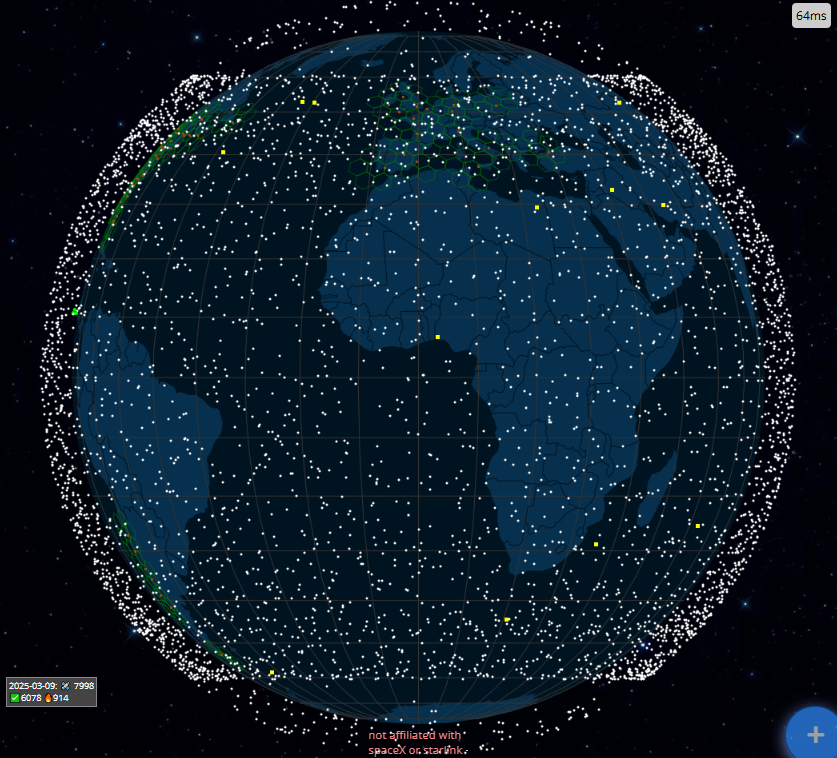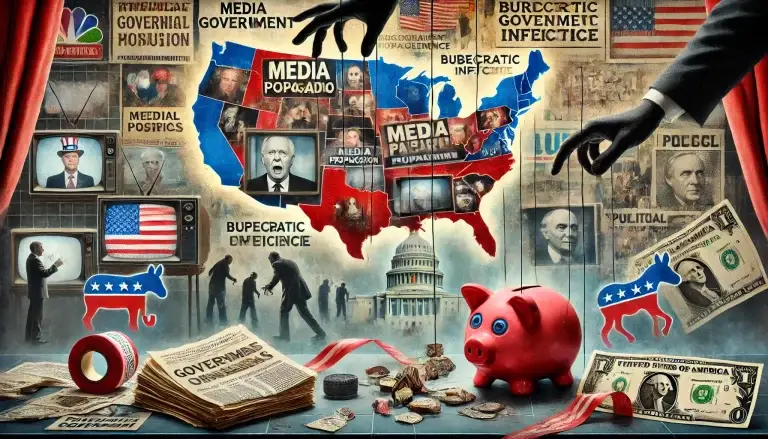Optimizing your PC for gaming can significantly enhance performance, providing smoother gameplay and an improved overall experience. Here’s a step-by-step guide to help you get the most out of your system:
1. Update Graphics Drivers
Keeping your graphics drivers up to date ensures optimal performance and compatibility with the latest games.
- For NVIDIA GPUs:
- Download and install GeForce Experience.
- Open the application and navigate to the ‘Drivers’ tab.
- Click ‘Check for Updates’ and install any available updates.
- For AMD GPUs:
- Download and install AMD Radeon Software.
- Launch the software and check for updates.
- Install available driver updates.
Regular updates can lead to performance improvements and fix known issues. (hp.com)
2. Enable Windows Game Mode
Windows Game Mode prioritizes system resources for gaming, reducing background activity.
- Press
Windows key + Ito open Settings. - Click on ‘Gaming’ > ‘Game Mode’.
- Toggle ‘Game Mode’ to ‘On’.
This feature helps maintain consistent frame rates during gameplay. (hp.com)
3. Optimize Graphics Card Settings
Adjusting your GPU settings can balance performance and visual quality.
- NVIDIA Control Panel:
- Right-click on the desktop and select ‘NVIDIA Control Panel’.
- Navigate to ‘Manage 3D Settings’.
- Adjust settings such as ‘Power Management Mode’ to ‘Prefer maximum performance’.
- AMD Radeon Settings:
- Right-click on the desktop and select ‘AMD Radeon Settings’.
- Go to ‘Gaming’ > ‘Global Settings’.
- Modify settings like ‘Texture Filtering Quality’ to ‘Performance’.
These adjustments can lead to smoother gameplay. (hp.com)
4. Adjust In-Game Settings
Tweaking game settings can significantly boost performance.
- Resolution: Lowering the game’s resolution reduces the number of pixels your GPU needs to render, leading to smoother performance. (avg.com)
- Graphics Quality: Setting graphics to ‘Medium’ or ‘Low’ can increase frame rates.
- V-Sync: Disabling V-Sync can reduce input lag.
Finding the right balance between visual quality and performance is key.
5. Disable Unnecessary Startup Programs
Prevent programs from launching at startup to free up system resources.
- Press
Ctrl + Shift + Escto open Task Manager. - Navigate to the ‘Startup’ tab.
- Disable programs that aren’t essential.
This ensures more resources are available for gaming. (lifewire.com)
6. Clean Up Your Hard Drive
Removing unnecessary files can improve system responsiveness.
- Use the built-in Disk Cleanup tool:
- Press
Windows key + R, typecleanmgr, and press Enter. - Select the drive to clean and follow the prompts.
- Press
A clutter-free drive can enhance performance. (lifewire.com)
7. Scan for Malware
Malware can significantly slow down your system.
- Use Windows Security or a trusted antivirus program to perform a full scan.
Regular scans keep your system secure and running smoothly. (lifewire.com)
8. Consider Hardware Upgrades
If software optimizations aren’t enough, hardware upgrades can provide a substantial performance boost.
- RAM: Increasing RAM allows for better multitasking and smoother game performance.
- SSD: Installing games on an SSD reduces load times compared to traditional hard drives.
- Graphics Card: Upgrading your GPU can handle more demanding games at higher settings.
Investing in hardware can future-proof your gaming experience. (Asurion)
9. Use Optimization Tools
Specialized software can help fine-tune your system.
- Hone: A tool designed to boost FPS by removing unnecessary software and optimizing settings.
Such tools can simplify the optimization process. (Hone)
10. Maintain Your System
Regular maintenance ensures long-term performance.
- Dust Cleaning: Keep internal components free from dust to prevent overheating.
- Cable Management: Organized cables improve airflow within the case.
- Software Updates: Keep your operating system and applications up to date.
A well-maintained system runs more efficiently.
By following these steps, you can optimize your PC for gaming, leading to enhanced performance and a more enjoyable gaming experience. Remember, regular maintenance and staying updated with the latest drivers and software are key to sustaining optimal performance.